GUI.CreateTextBoxFull (x, y, width, height : int,
border, fontID : int) : int
A text box is a box used for displaying text. It has scroll bars that activate when text appears outside the border of the text box. The user cannot directly select, edit or modify the text in the text box.
The x and y parameters specify the lower-left corner of the area in which the text will be drawn. The width and height parameters specify the width and height of the text drawing area The text box border is just outside the text drawing area. Because of this, GUI.GetX and GUI.GetY will return a value slightly smaller than x and y and GUI.GetWidth and GUI.GetHeight will return values slightly larger than width and height.
For GUI.CreateTextBox, the border around the text box is always a line. For GUI.CreateTextBoxFull, the type of border is specified by the border parameter. The border parameter is one of 0, GUI.LINE, GUI.INDENT, or GUI.EXDENT. A border of 0 is the default and is the same as GUI.LINE. GUI.INDENT and GUI.EXDENT only display properly if the background colour has been set to gray using GUI.SetBackgroundColor. GUI.INDENT makes the text box appear indented or recessed. GUI.EXDENT makes the text box appear to stand out from the window. The fontID parameter specifies the font ID of the font to be used in the text box. The font ID is received from a Font.New call. Do not call Font.Free for this font ID until the label has been disposed of by calling GUI.Dispose.
By using the fondID parameter, text boxes can have any size or typeface.
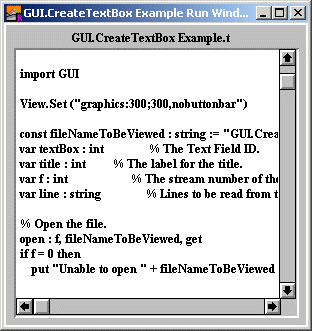
import GUI
View.Set ("graphics:300;300")
const fileNameToBeViewed : string := "TextBxs.DEM"
var textBox : int % The Text Field ID.
var title : int % The label for the title.
var f : int % The stream number of the file.
var line : string % Lines to be read from the file.
% Open the file.
open : f, fileNameToBeViewed, get
if f = 0 then
put "Unable to open " + fileNameToBeViewed + " : ", Error.LastMsg
return
end if
% Set background color to gray for indented text box.
GUI.SetBackgroundColor (gray)
% Create the title label and text box.
title := GUI.CreateLabelFull (20, 280, fileNameToBeViewed, 250, 0,
GUI.CENTER, 0)
textBox := GUI.CreateTextBoxFull (10, 10, 280, 265,
GUI.INDENT, 0)
% Read the file and place it in the text box.
loop
exit when eof (f)
get : f, line : *
GUI.AddLine (textBox, line)
end loop
close : f % Close the file.
loop
exit when GUI.ProcessEvent
end loop
A text box widget is a passive widget and cannot be enabled or disabled.
| GUI.Show, GUI.Hide, GUI.Dispose, GUI.GetX, GUI.GetY, GUI.GetWidth, GUI.GetHeight, GUI.SetPosition, GUI.SetSize, GUI.SetPositionAndSize, GUI.AddLine, GUI.AddText, GUI.ClearText, GUI.SetTopLine, GUI.SetScrollOnAdd |
This means that you can only call the function by calling GUI.CreateTextBox, not by calling CreateTextBox.